How to log different levels of information in your ASP.NET Core app
You’ve got your basic ASP.NET Core app running and configured logging so you can see what’s going on “under the hood”.
Now you want to take it a step further and log your own messages to see what’s going on when your app is running and when something goes wrong.
Log all the things#
To do this you’ll need to bring an instance of ILogger into your controller.
using Microsoft.AspNetCore.Mvc;using Microsoft.Extensions.Logging;
public class ContactUsController : Controller{ ILogger<ContactUsController> _logger;
public ContactUsController (ILogger<ContactUsController> logger) { _logger = logger; }}Now you’re probably wondering where that ILogger instance has come from.
.NET Core comes with dependency injection out of the box. It doesn’t take any extra configuration to set up the ILogger dependency, it’s automatically registered and available to be injected into your controllers/classes.
By specifying this as an instance of ILogger<ContactUsController> you indicate that the controller’s name should be used as the description when the logger logs any messages.
With that in place you can log messages whenever you see fit.
public IActionResult Index(){ _logger.LogInformation("The Index Action was invoked"); return View();}If you’ve set up logging to the console you’ll see this message when you run your app and try to access this controller action.

Level up#
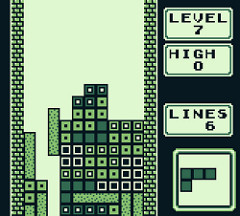
It’s time to think about levels.
If you log too much at the wrong level you run the risk of important messages getting lost in the noise. It’s not just your logs you need to consider, third party libraries and .NET Core will log messages at different levels too.
The documentation in the source code for Microsoft.Extensions.Logging offers some advice on which level to use when.
You can control what gets logged by changing Startup.cs.
// This method gets called by the runtime. Use this method to configure the HTTP request pipeline.public void Configure(IApplicationBuilder app, IHostingEnvironment env, ILoggerFactory loggerFactory){ loggerFactory.AddConsole(LogLevel.Warning);
// ---}Now your app will log anything at Warning level or above to the console.
You can test this by hitting your controller action again with the above change to Startup.cs. note how no information messages get logged.

But fixing the log level in code isn’t much use. What if you want to vary the log level depending on other factors?
Legacy .NET web apps causing you grief?
Build modern, reliable web applications, faster with .NET and Blazor.
Build better .NET web appsIt’s all about configuration#
This is where IConfiguration comes in. Instead of fixing the log level, you can provide a mechanism to read settings which control how your application logs.
Let’s try reading the settings from a JSON File.
Create an appsettings.json file with the following contents in your root directory for your web app.
{ "Logging": { "LogLevel": { "Default": "Debug" } }}With that in place you’ll need to update Startup.cs to read this file and pass the relevant configuration section on to the Console logger.
using System.IO;using Microsoft.AspNetCore.Builder;using Microsoft.AspNetCore.Http;using Microsoft.Extensions.Configuration;using Microsoft.Extensions.DependencyInjection;using Microsoft.Extensions.Logging;
namespace ConsoleApplication{ public class Startup { IConfiguration Configuration;
public Startup() { var configBuilder = new ConfigurationBuilder() .SetBasePath(Directory.GetCurrentDirectory()) .AddJsonFile("appsettings.json", optional: true, reloadOnChange: true);
Configuration = configBuilder.Build(); }
public void Configure(IApplicationBuilder app, ILoggerFactory loggerFactory) { loggerFactory.AddConsole(Configuration.GetSection("Logging"));
// .... } }}First up you’ve added a Configuration builder, pointed it to your base directory and added your appsettings.json file to it’s list of configuration sources.
Then you’ve told the AddConsole method to take it’s configuration from this appsettings.json file, specifically from the “Logging” configuration section.
The Microsoft.Extensions.Logging framework will do the rest and automatically look for a property called “LogLevel” in these settings.
For this to work you’ll also need to bring in the Microsoft.Extensions.Configuration.Json dependency to your project.json file.
"frameworks": { "netcoreapp1.0": { "dependencies": { "Microsoft.NETCore.App": { "type": "platform", "version": "1.0.0" }, "Microsoft.AspNetCore.Server.Kestrel": "1.0.0", "Microsoft.AspNetCore.Mvc": "1.0.1", "Microsoft.AspNetCore.Mvc.Core": "1.0.1", "Microsoft.AspNetCore.StaticFiles": "1.0.0", "Microsoft.Extensions.Logging": "1.0.0", "Microsoft.Extensions.Logging.Console": "1.0.0", "Microsoft.Extensions.Configuration.Json": "1.0.0" },Now if you run your app at this point you’re going to find that the logging is a bit “chatty”.
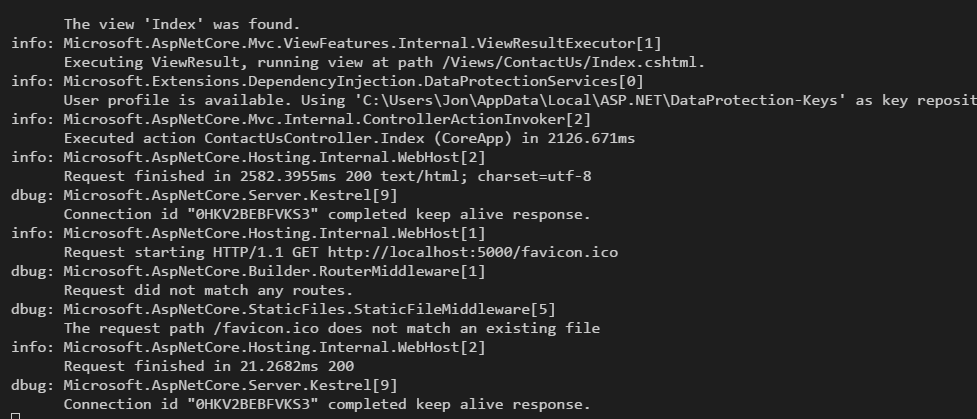
What if you want to see your own debug logs but not Microsoft’s?
Easy, just change your appsettings.json.
{ "Logging": { "LogLevel": { "Default": "Debug", "Microsoft": "Information" } }}The logging framework will look for a specific setting for the prefix of whatever is being logged and use that, else fall back to the default.
So for example, if I add a setting called ContactUsController and set it to Warning then nothing below a warning will be shown for logs from the ContactUsController, but anything else logged in my application will stick to the default level of Debug.
{ "Logging": { "LogLevel": { "ContactUsController": "Warning", "Default": "Debug", "Microsoft": "Warning" } }}In this case, I’ve gone a step further and set the Microsoft logs to “Warning” which means I won’t see Microsoft’s debug or information logs.
photo credit: Tetris via photopin (license)
All posts in ASP.NET Core from scratch using the command line
- Your first .NET Core web application using just the command line (in ten minutes or less)
- Add Web API to your .NET Core application
- How to add MVC to your ASP.NET Core web application
- Compile your changes on the fly with .NET Core Watch
- The basics of publishing your .NET Core web app
- How to serve static files for your Single Page Application from .NET Core
- Troubleshoot your ASP.NET Core web app using logging
- How to log different levels of information in your ASP.NET Core app
- Start using Dependency Injection with ASP.NET Core
Struggling to figure out what to focus on with Blazor?
BlazorSharp - The .NET Web Developers community is here to help!
- Connect with your fellow .NET web developers
- Keep up to date with the latest .NET changes
- Exchange tips, tools and tactics